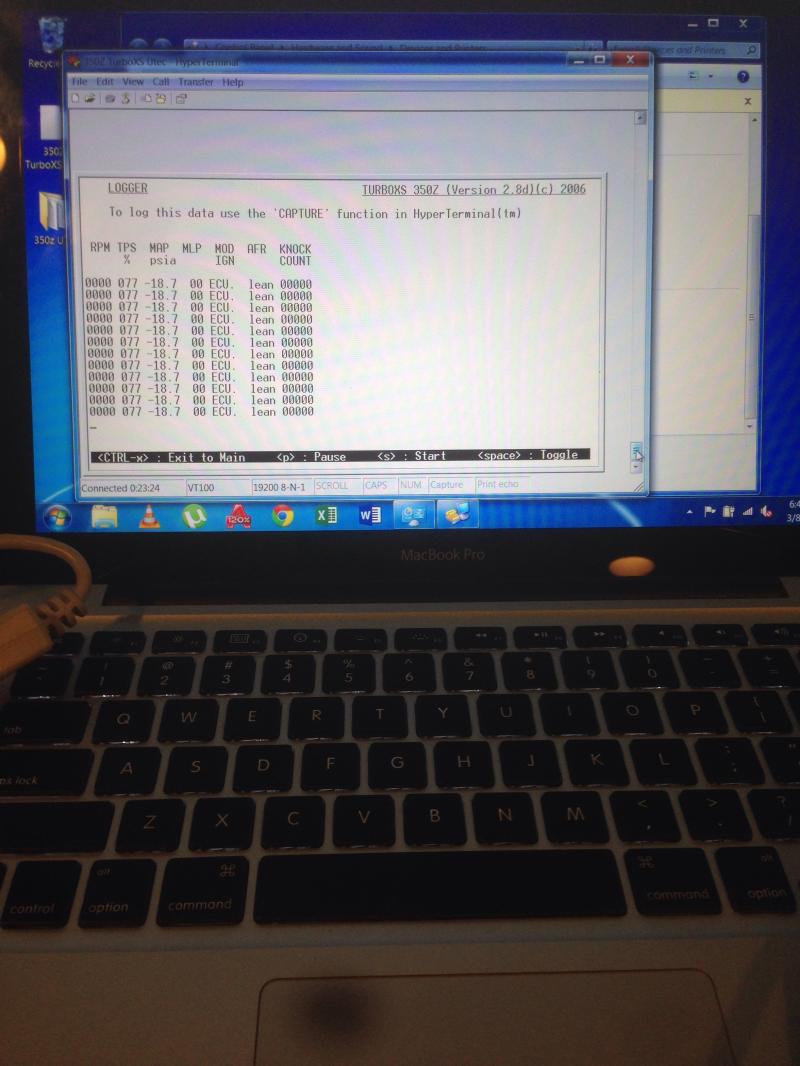TurboXS UTEC on Windows 7 set up guide
#1
Registered User
Thread Starter
Hey everyone, so I recently purchased a TurboXS UTEC Kit and noticed that the requirements of my computer did not exactly meet those of the kit. I downloaded the required files from their website(350Z Utec 2.8D and USB Drivers), but the "350Z Utec 2.8D" file would not open with me. So, hopefully if anyone might be encountering problems getting the interface to show up on their computer, I can help.
BEFORE BEGINNING, pleeease make sure to read a couple of steps ahead before moving on. That's all, have fun!
1. Download Hyperterminal for Windows 7 (I got the trial version) http://www.hilgraeve.com/hyperterminal/
2. Open the zip file and click on hypertrm.exe. run the set up.
3. Next, give the new connection any name you wish (I simply chose "350z TurboXS UTEC" as mine)
4. Now this is where I ran into problems. When I clicked on "Connect using", Com11 would appear, but no Com1(based off of the provided TurboXS UTEC installation guide). That's fine; connect to Com11, or whatever Com might appear.
5. Continue on. Port settings:
Bits per second: 19200
Data bits: 8
Parity: None
Stop bits: 1
Flow Control: None
6. Click OK.
7. On the main interface, click Disconnect.
8. Now, go to the Properties button on the main Hyperterminal interface.
(Double check that "Connect using" is still on the chosen Com; click
"Configure..." and double check that the settings remained the same as well.)
9. Under Properties, click on the Settings tab. Make sure that Emulation is on VT100.
10. Click OK and SAVE THIS FILE.
11. You might need a Driver to connect the UTEC through USB.
http://www.silabs.com/products/mcu/P...CPDrivers.aspx
This is the one you will need. Once you download it, open the ZIP file and click on CP210x_VCP_Windows, then choose the correct .exe file, which is based on your computer's System type(check this by going
Start-->Computer--> System properties and look at the System type)
Once you discover the bit, click on the appropriate set up. Give it some tiiime aaaaand voila, you should have the needed Driver for USB connection.
Now it's easy from hear on out.
12. Connect your TurboXS to your computer through USB, and turn your ignition to ON. (DO NOT. START THE CAR. BE SURE THAT THE RED DIAL ON THE TURBO XS IS SET TO MAP 1.)
13. Now, Start-->Control Panel-->Hardware and Sound-->Devices and Printers
13. A device named "Silicon Labs CP210x USB to UART Bridge" should appear under Unspecified. Right click and go to Properties--->Hardware.
14. Click on the Properties button under the Hardware tab. Go to Port settings and make sure that they match the Hyperterminal Port Settings. 19200, 8, none, 1, none.
15. Under Port Settings, click on Advanced. Make sure the COM Port Number is set to the Com number you originally chose on Hyperterminal. Click OK and OK your way through the Driver Properties.
16. Go back to Hyperterminal.
17. Click the Call button.
18. Hit Enter, and just like that!
You have entered the realm that which is... your car's ECU o.O it's a scary, dangerous place. I recommend not touching anything, unless you know what you're doing! Unlike me Anyways, I hope it was helpful. If anyone wants to contribute you're more than welcome. If I said something stupid, then feel free to bash. Thanks for your time.
Anyways, I hope it was helpful. If anyone wants to contribute you're more than welcome. If I said something stupid, then feel free to bash. Thanks for your time.
Also, if anyone needs the TurboXS Installation guide, feel free to PM Me.
BEFORE BEGINNING, pleeease make sure to read a couple of steps ahead before moving on. That's all, have fun!
1. Download Hyperterminal for Windows 7 (I got the trial version) http://www.hilgraeve.com/hyperterminal/
2. Open the zip file and click on hypertrm.exe. run the set up.
3. Next, give the new connection any name you wish (I simply chose "350z TurboXS UTEC" as mine)
4. Now this is where I ran into problems. When I clicked on "Connect using", Com11 would appear, but no Com1(based off of the provided TurboXS UTEC installation guide). That's fine; connect to Com11, or whatever Com might appear.
5. Continue on. Port settings:
Bits per second: 19200
Data bits: 8
Parity: None
Stop bits: 1
Flow Control: None
6. Click OK.
7. On the main interface, click Disconnect.
8. Now, go to the Properties button on the main Hyperterminal interface.
(Double check that "Connect using" is still on the chosen Com; click
"Configure..." and double check that the settings remained the same as well.)
9. Under Properties, click on the Settings tab. Make sure that Emulation is on VT100.
10. Click OK and SAVE THIS FILE.
11. You might need a Driver to connect the UTEC through USB.
http://www.silabs.com/products/mcu/P...CPDrivers.aspx
This is the one you will need. Once you download it, open the ZIP file and click on CP210x_VCP_Windows, then choose the correct .exe file, which is based on your computer's System type(check this by going
Start-->Computer--> System properties and look at the System type)
Once you discover the bit, click on the appropriate set up. Give it some tiiime aaaaand voila, you should have the needed Driver for USB connection.
Now it's easy from hear on out.
12. Connect your TurboXS to your computer through USB, and turn your ignition to ON. (DO NOT. START THE CAR. BE SURE THAT THE RED DIAL ON THE TURBO XS IS SET TO MAP 1.)
13. Now, Start-->Control Panel-->Hardware and Sound-->Devices and Printers
13. A device named "Silicon Labs CP210x USB to UART Bridge" should appear under Unspecified. Right click and go to Properties--->Hardware.
14. Click on the Properties button under the Hardware tab. Go to Port settings and make sure that they match the Hyperterminal Port Settings. 19200, 8, none, 1, none.
15. Under Port Settings, click on Advanced. Make sure the COM Port Number is set to the Com number you originally chose on Hyperterminal. Click OK and OK your way through the Driver Properties.
16. Go back to Hyperterminal.
17. Click the Call button.
18. Hit Enter, and just like that!
You have entered the realm that which is... your car's ECU o.O it's a scary, dangerous place. I recommend not touching anything, unless you know what you're doing! Unlike me
 Anyways, I hope it was helpful. If anyone wants to contribute you're more than welcome. If I said something stupid, then feel free to bash. Thanks for your time.
Anyways, I hope it was helpful. If anyone wants to contribute you're more than welcome. If I said something stupid, then feel free to bash. Thanks for your time.Also, if anyone needs the TurboXS Installation guide, feel free to PM Me.
#2
Registered User
Thread Starter
#3
New Member
iTrader: (3)
Perfect, I posted a similar tut on this on the other utec thread just not as descriptive as yours. Also in case it helps the M16 flashing application thats on the UTEC site is known to be a crashwhore so if anyone tries to flash the unit they will basically brick it. I found the updated version of M16flasher and it is MUCH more stable. I will post a link to the file if anyone needs it.
#5
New Member
iTrader: (3)
Here is the link for the all the files I was able to dig up on the UTec.
http://www.megafileupload.com/en/fil...zUtec-rar.html
Notes:
I have the updated M16_Flasher in case you brick the unit as well as the flash versions 2.6mot and 2.8d.mot.
Dont use the m16 flasher v124 because its rather unstable. Use version 1.36 which I provided.
I also included several types of hyperterminal applications. The one I used in win7 was HypTerm7. It needs registration but I will leave that up to you....
Hope this helps.
http://www.megafileupload.com/en/fil...zUtec-rar.html
Notes:
I have the updated M16_Flasher in case you brick the unit as well as the flash versions 2.6mot and 2.8d.mot.
Dont use the m16 flasher v124 because its rather unstable. Use version 1.36 which I provided.
I also included several types of hyperterminal applications. The one I used in win7 was HypTerm7. It needs registration but I will leave that up to you....
Hope this helps.
#6
New Member
iTrader: (1)
Here is the link for the all the files I was able to dig up on the UTec.
http://www.megafileupload.com/en/fil...zUtec-rar.html
Notes:
I have the updated M16_Flasher in case you brick the unit as well as the flash versions 2.6mot and 2.8d.mot.
Dont use the m16 flasher v124 because its rather unstable. Use version 1.36 which I provided.
I also included several types of hyperterminal applications. The one I used in win7 was HypTerm7. It needs registration but I will leave that up to you....
Hope this helps.
http://www.megafileupload.com/en/fil...zUtec-rar.html
Notes:
I have the updated M16_Flasher in case you brick the unit as well as the flash versions 2.6mot and 2.8d.mot.
Dont use the m16 flasher v124 because its rather unstable. Use version 1.36 which I provided.
I also included several types of hyperterminal applications. The one I used in win7 was HypTerm7. It needs registration but I will leave that up to you....
Hope this helps.
Now I just need to study how to tune.
Thanks for attempting to send the files. The megaupload link didn't work unfortunately. My Utec software seemed to be really old.

Last edited by 350z-Helsinki; 08-22-2013 at 11:28 AM.
Trending Topics
#9
Awesome POST!
I wasn't sure if Utech would work with a USB cable, and as per your instructions it does!
Just a comment on step 18. "Hit Enter" I had to hit escape to refresh the screen on mine.
Thanks again!
I wasn't sure if Utech would work with a USB cable, and as per your instructions it does!
Just a comment on step 18. "Hit Enter" I had to hit escape to refresh the screen on mine.
Thanks again!
#10
New Member
iTrader: (2)
i can connect to hyperterminal. However all i get is a blank white screen. One time i got a black screen with some differing characters being displayed but i was never able to see the main utec screen. any help would be appreciated.
Last edited by trusovici; 01-25-2014 at 12:28 PM. Reason: diff prob
#12
Registered User
Thread Starter
So I ended up selling my utec so I can't conduct my experiments anymore. Guys, if anyone hasn't purchased the utec yet, I highly recommend just retuning the stock ecu using osiris. If you're not able to dyno tune, then you can potentially harm your engine. If you have someone else's maps, just take into consideration that the altitude they may be at has an impact on the tune as well as temperature, so it might be different from your location. Anyways, sorry I can't answer anything. From this point on I'm a student. But anyways, I'm glad the guide helped out. Cheers, and happy tuning!
#13
Registered User
Thread Starter
I think in order to save, from what I was able to pull out from the utec install guide. Go to page 8 subsection 3a and there's directions to save. Hopefully that does the trick
#14
New Member
iTrader: (2)
sorry to bring up an old thread but I had a bit of trouble with the instructions provided by OP. It might be because i am using a macbook pro but here are the differences.
MacBook Pro 2010
I am using a DYNEX DX-UBDB9; the correct drivers for that can be found at the mfg. website here: http://www.dynexproducts.com/product.../DX-UBDB9.html
Install the drivers for the serial-usb adapter before opening HyperTerminal. Otherwise hyperterminal will not recognize any com ports.
After that follow the rest of the instructions as they are.
Thanks i hope this helps anyone. If you need any of the software needed for this PM me and ill send them over to you.
MacBook Pro 2010
I am using a DYNEX DX-UBDB9; the correct drivers for that can be found at the mfg. website here: http://www.dynexproducts.com/product.../DX-UBDB9.html
Install the drivers for the serial-usb adapter before opening HyperTerminal. Otherwise hyperterminal will not recognize any com ports.
After that follow the rest of the instructions as they are.
Thanks i hope this helps anyone. If you need any of the software needed for this PM me and ill send them over to you.
Last edited by trusovici; 03-08-2015 at 02:48 PM.
Thread
Thread Starter
Forum
Replies
Last Post